WorkForce DS-530: Using the optional flatbed scanner dock
The optional flatbed scanner dock combines your document scanner and a flatbed scanner into a single unit. This allows you to scan thick or over-sized documents, such as cardboard and books that won't fit into the document scanner's ADF.
|
You must purchase a flatbed scanner (Epson Perfection V19/V39) to use the optional flatbed scanner dock. To attach the flatbed scanner and dock to your document scanner, follow the installation instructions that came with your flatbed scanner dock. |
See the below sections to learn about the flatbed scanner dock option.
Flatbed Scanner Dock Parts
Front
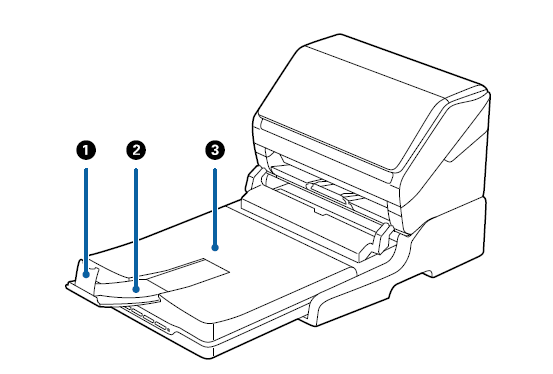
| 1 | Stopper |
| 2 | Output tray extension |
| 3 | Scanner cover/output tray |
Rear
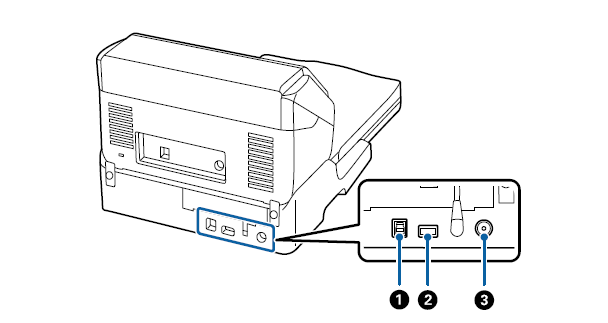
| 1 | USB port 1 (for connecting flatbed dock to computer) |
| 2 | USB port 2 (for connecting flatbed dock to document scanner) |
| 3 | Power |
Scanning from the flatbed scanner
- Close the output tray.
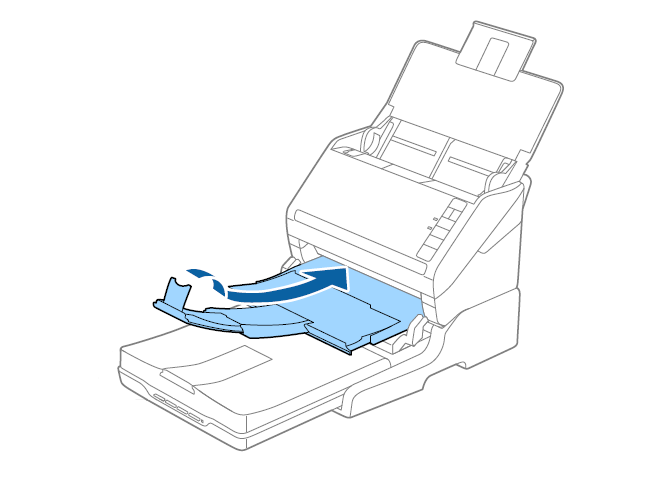
- Open the document cover.
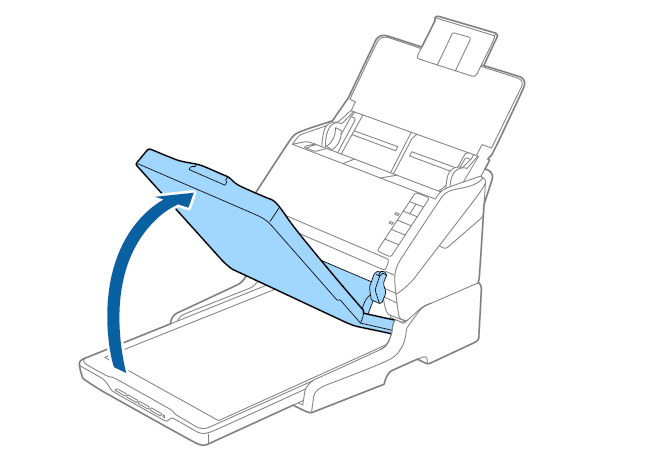
- Place your document or photo face down on the scanner glass making sure the upper corner of the side you want to scan is against the corner of the scanner next to the arrow mark.
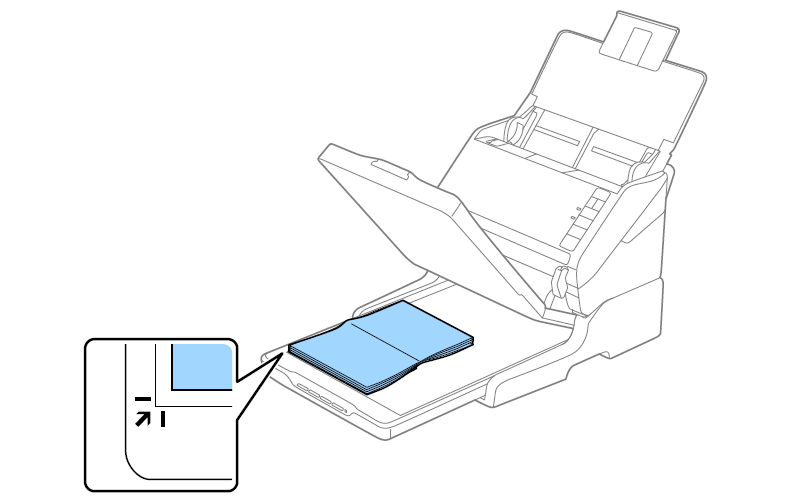
 Note:
Note:- If you are scanning multiple photos at once, position each photo at least 20mm (0.8 inch) apart.
- You can avoid cropping by moving the document about 2.5mm (0.1 inch) away from the top and side edges indicated by 1 and 2 as shown below:
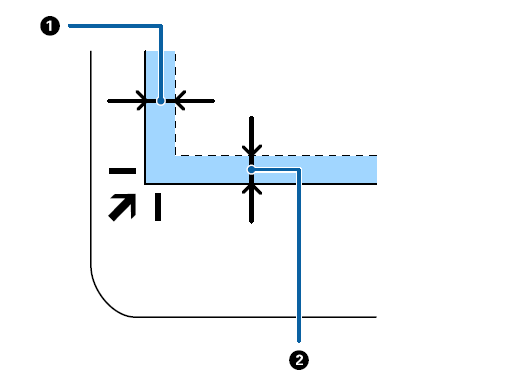
- Close the document cover gently so that your documents do not move.
 Note:
Note:- Always keep the scanner glass clean
- Do not leave original documents on the scanner glass for an extended period of time as they may stick
- Start Epson Scan 2.
- Select Scanner Glass from the Document Source list.
- Select other settings as required.
- Click Scan.